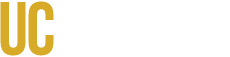Verifying your Profile and Email Address
In order for your expense reports to be processed in a timely manner and to receive communications from the Concur system, it is imperitive to verify your profile and your email address.
Review the Natural Account on a Submitted Expense Report
Natural Accounts, or Expediture Types, are assigned to Expense Types in Concur. Once the expense report is submitted an approver, delegate or user can review the natural account by selecting the Detailed Report from the Print/Share drop-down menu. The natural account will be listed under the Account Code 1 column. The Approving an Expense Report Step-by-Step Guide, Step 4, provides an overview.
How To: Booking Flights on behalf of a UCM Employee
When booking a flight on behalf of another UCM Employee you must process the Request (PTA) and book the flight through the traveler’s profile. This is to ensure accurate reporting and proper reconciliation of the flight expense and associated agency fees. To book travel for another employee, confirm you have the appropriate delegate access by following the steps (refer to page 5) on the ‘Acting as a Delegate’ guide below. Once logged in to their profile you should see a ‘Request’ and ‘Travel’ tab in the top menu of the screen. If you do see these tabs or cannot delegate in to a profile you can have the employee assign you access or submit a Concur Delegate/Approve Access ticket to Travel & Expense Management. We have listed several guides below for reference that will assist in booking and reconciling airfare. If you have any questions, please submit a Travel & Expense General Inquiry ticket for assistance.
Note: Airfare and agency expenses do not post to an account until they have been attached to an expense report and processed in the Concur system. Timely reconciliation is critical, especially for expenses charged to contracts and grants.
Step-by-Step Guides
Acting as a Delegate
Creating a Travel Request (PTA)
Creating an Expense Report
Link Approved Request to an Existing Expense Report